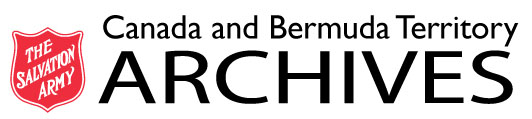Catalogue Search Tips
What does the Salvation Army Archives Catalog search?
The Salvation Army Archives Catalog provides a centralized, streamlined means of searching multiple Salvation Army Archives resources at once. The catalog allows you to search all of the public holdings from the online catalog. The system provides an intuitive search experience for users.
You can enter one or more keywords in the basic search box. The system will retrieve the results as applicable from catalog records.
The Advanced Search gives you additional search options to narrow your search. At the top of any screen in the catalog, there is an Advanced Search link directly to the right of the search box. See Advanced Search for more information.
The following is a Quick Reference for the most common types of search expressions and operators you can use to refine your search.
| Search Expression |
Search Results |
|---|---|
|
William Booth |
Finds results where both the term William and the term Booth are present. There is an implicit AND between the words entered. They do not need to be next to each other and they do not need to be in the order specified. |
|
William AND Booth |
Finds results where both the term William and the term William are present. |
|
William OR Booth |
Finds results containing either William or Booth, such as William Francis, Booth Memorial College, William Booth. |
|
"William S. Booth" |
Finds results containing the exact phrase William S. Booth or William S Booth (punctuation is ignored), but not William Booth. |
|
(William Booth) AND General |
Finds results where William S. Booth or William S Booth is found exactly and in that order (punctuation is ignored), and the word General is also found somewhere in the same result, such as William Booth, 1st General. |
|
William NOT Booth |
Finds results containing Booth but not including William, such as Bramwell Booth, but not William Booth. |
|
(William OR (Catherine NOT Bramwell)) AND Booth |
Finds William Booth and Catherine Booth (as long as there is no reference to Bramwell Booth). |
|
bal* |
Finds ball, balance, ballast, balderdash, etc. |
If you enter more than one word in the keyword search box, and none of those words are search operators, then your search results will include results that contain all the words (the words are automatically combined using the AND operator).
An operator is a reserved word with a special meaning, such as AND, OR, NOT. The results of the search will change depending upon when and where you use an operator.
Double quotes are used in exact phrase searching. Parentheses are used to group search terms and imply precedence. The wildcard character is used to expand a search term.
Punctuation is ignored in keyword searches, except for apostrophe–s ('s). For example if you search Kennedy's this will only find results containing Kennedy's, not Kennedy.
Stop words are ignored on all types of searches. These are common English–language words (e.g., a, are, by, the, etc.) that are dropped from the search in order to help improve system performance.
Diacritics are also ignored on all types of searches. Search terms containing diacritics (e.g., ä) will find references containing the word as you entered it, as well as words containing the nearest basic equivalent letter.
Exact phrase searching limits your search to multiple terms in the precise order specified. For example, searching for "south east asia" will only find results that include those three words side by side and in that order.
You can specify exact phrase searches in any of the free text search boxes by enclosing the phrase in double quotes " ". For example, when you enter "William Booth" in the main keyword search box, your results will only include results where the words William and Booth appear together, in that exact order. In this example you will not retrieve William S. Booth.
If you enter an operator inside of the double quotes, then the operator is treated like a regular word, and the search is based on an exact phrase match. For example, if you enter the exact phrase "William and Booth", your search will include results where the three words William and Booth appear (all together and in that order).
If you enter more than one exact phrase, and you do not include an operator, then your search will include results where both exact phrases are found. For example, if you enter "William Booth" "George Scott Railton", your search will include results where both William Booth (together and in that order) and George Scott Railton (together and in that order) appear. However, if you enter "William Booth" OR "George Scott Railton", your search will include results that have either William Booth or George Scott Railton or both.
If you enter an exact phrase plus one or more other words, and you do not include an operator, then your search will find results that include both the other word(s) and the exact phrase. For example, if you enter Booth "George Scott Railton", then this is interpreted as Booth AND "George Scott Railton".
Search terms can include a wildcard at the end. The wildcard character is the asterisk (*). For example, to retrieve results that contain the words child and children, enter child* in the search box.
The Salvation Army Archives Catalog also performs expansions on search queries. Search expansion is used to expand a user's query to match additional results that may be applicable, such as matching search terms based on synonyms and fixing spelling errors.
Search expansion helps improve recall by matching similar terms and bringing back more results for the user. However, this may come at the price of reducing precision in the search. Therefore, search expansions are not turned on by default in the catalog. If you are interested in expanding your search:
- Go to the top of the search page results page, to the message "Your search term has been expanded. Show expanded search terms ".
- Click on the link to Show expanded search terms.
- In the Expansions box, click any of the desired checkboxes to add the expanded term to your search.
- In the lower right corner, click on the "Search" button to update the search. Your search will be re-run with search expansions turned on.
- At any time you can go back and turn expansions off and re–run your search.
For example, a search on photograph allows you to expand and also search on architectural photographs, aerial photographs, photos, and pictures.
The Advanced Search page allows you to refine your search parameters. You can use each of the advanced search options alone (except for the Date search, which must be combined with at least one other search parameter), combine two or more from the same data source, or use them in combination with the search box at the top of the screen.
Please note that all of the advanced search options except for Data Source only apply to Archival Descriptions or Authority Records. The advanced search options are grouped together on the screen to indicate whether they apply to Archival Descriptions only or Authority Records.
The following options are available on the Advanced Search screen.
This allows you to select one or more data sources in which to perform your search. The following Data Sources can be searched:
- Archival Descriptions – searches all catalog records
- Authority Records – searches Organization and Person Name authority records
- Archival Descriptions with Digital Objects – searches catalog records with a digital copy of the records available online
Click one or more checkboxes next to a Data Source to narrow your search. To search across all Data Sources, select the first checkbox next to "Select All / Deselect All." If multiple Data Sources are selected, the advanced search will display only the shared fields between Data Sources to search.
The Person or Organization Name search allows you to search for specific people or organizations that are associated with archival descriptions. You can link from specific authority records to view archival descriptions associated with them.
To use this search, enter keywords in the Person or Organization Name search box and click the Search button. If you enter more than one search term, it will narrow your search. For example, if you enter booth william this will narrow the search more than if you just enter booth. You can also enter the acronym of an organization, such as DHQ. However this can often obtain different results than if you search using the full name of the organization, such as Divisional Headquarters.
When you click on a Person or Organization Name on either the groupings page or expanded results page, the full description for that Person or Organization is displayed.
The full authority record shows the total number of archival descriptions that the preferred authority name appears in. That number is broken down by Roles. These roles reflect the association the person has with the described archival materials. The possible role types are Creator, Contributor, Donor, or Subject. Click on any of the links to view the related archival description(s).
Not all person names in our archival descriptions are indexed with person authority records. If you do not find the person you are looking for by using this search, try searching for the person name in the basic search box at the top of the page.
The Tags search allows you to search for catalog records that have been tagged by users that contain the term searched as a tag. For example, a Tags search for the term "Booth" will return all descriptions tagged with as "Booth".
The Year search allows you to narrow your search by the dates associated with the records or authorities. The following types of dates can be searched for records: Inclusive Dates, Coverage Dates, Production Date, Copyright Date, Broadcast Date or Release Date. For Organizations users can search the Establish and Abolish Dates and for Person Names the Birth and Death Dates.
The Dates search for archival descriptions consists of two date boxes in which you can enter a year (YYYY). You can also click on the calendar icon next to the text box to select a year. The catalog will find results that fall between the provided date range.
The Type of Archival Materials search allows you to limit your search to archival descriptions that contain a particular type of records, such as Textual Records, Maps and Charts, or Moving Images. This option is only available for the Archival Descriptions and Archival Descriptions with Digital Objects.
All types are selected and searched by default. To select a single option simply click on an option in the selection box. To select more than one option, hold down the Ctrl key while clicking on all the desired options. To return to searching all types, hold down the Ctrl key and deselect any highlighted options.
The Level of Description search allows you to limit your search to archival descriptions at a particular archival level such as Record Group, Collection, Series, File Unit, or Item.
All levels are selected and searched by default. To select a single option simply click on an option in the selection box. To select more than one option, hold down the Ctrl key while clicking on all the desired options. To return to searching all levels, hold down the Ctrl key and deselect any highlighted options.
The Title search allows you to enter keywords in the text box and limit your search on various title fields in archival description records. The following types of titles can be searched: Title, Other Title, Subtitle, Production Series Title, and Production Series Subtitle.
The Geographic References search allows you to search for archival descriptions of materials that are associated with specific geographic locations. This searches on any Geographic References that have been added to archival descriptions as subject terms.
To use this search, enter keywords in the Geographic References search box, scroll down to the bottom of the screen and click Search. For example, you can enter a search for Belgium.
When you click on a result on either the groupings page or expanded results page, the full archival description is displayed. Scroll down to the section for Subjects Represented in the Archival Materials.
If you wish to see the full authority record for the Geographic Reference, click on the hyperlinked subject term in the archival description, e.g., Belgium (Europe) nation. The full authority record for a Geographic Reference shows the total number of archival descriptions that the term appears in.
The Record Group Number search allows you to search for archival descriptions belonging to a particular Record Group. It will search for the description of a particular Record Group, as well as any Series, File Units, and Items that fall under that Record Group.
To use this search, enter a Record Group Number in the search box (e.g., 330), scroll down to the bottom of the screen and click Search.
The Collection Identifier search allows you to search for archival descriptions belonging to a particular Collection. It will search for the description of a particular Collection, as well as any Series, File Units, and Items that fall under that Collection.
To use this search, enter a Collection Identifier in the search box (e.g., JC–1033), scroll down to the bottom of the screen and click Search.
The Creator search allows you to search for archival descriptions of records that are associated with a specific Creating Organization or Creating Individual (person).
To use this search, enter keywords in the Creator search box, scroll down to the bottom of the screen and click Search. For example, enter a search for Voice of America.
When you click on a result on either the groupings page or expanded results page, the full archival description is displayed. The Creator(s) field is displayed near the top of the full description.
If you wish to see the full authority record for the Organization Name or Person Name who created the records, click on the hyperlinked name after the Creator(s) label, e.g., U.S. Information Agency. Voice of America. (08/01/1953 — 04/01/1978).
The Description Identifier search allows you to narrow your search based on some of the most common identifiers used by the National Archives to identify archival descriptions. These identifiers include:
- Record Group Number
- Collection Identifier
- Salvation Army Archives Identifier
- Local Identifier
- Variant Control Number
- Former Record Group Number
- Former Collection Identifier
Enter the appropriate number/identifier such as 194229 or "NWCTB–75–PI163E98" and click Search at the bottom of the screen.